这篇文章主要介绍了Centos8安装mysql8的详细过程(免安装版/或者二进制包方式安装),使用二进制包方式安装首先检查服务器上是否安装有mysql然后开始安装配置,本文分步骤给大家讲解的非常详细,需要的朋友可以参考下!
二进制包方式安装
一、首先检查服务器上是否安装有mysql:
第一步:查看mysql安装版本rpm -qa|grep -i mysql
第二步:卸载Mysqlrpm -ev –nodeps 【上一步查询到的mysql版本名称】
最后删除关于mysql相关的文件夹:查找根目录下所有者是mysql和有mysql名称的文件find / -user mysqlfind / -name mysql把查找出的目录文件删除:rm -rf 路径
二、开始安装配置mysql
mysql-8.0.30-linux-glibc2.12-x86_64.tar.xz
网址:MySQL :: Download MySQL Community Server (Archived Versions)
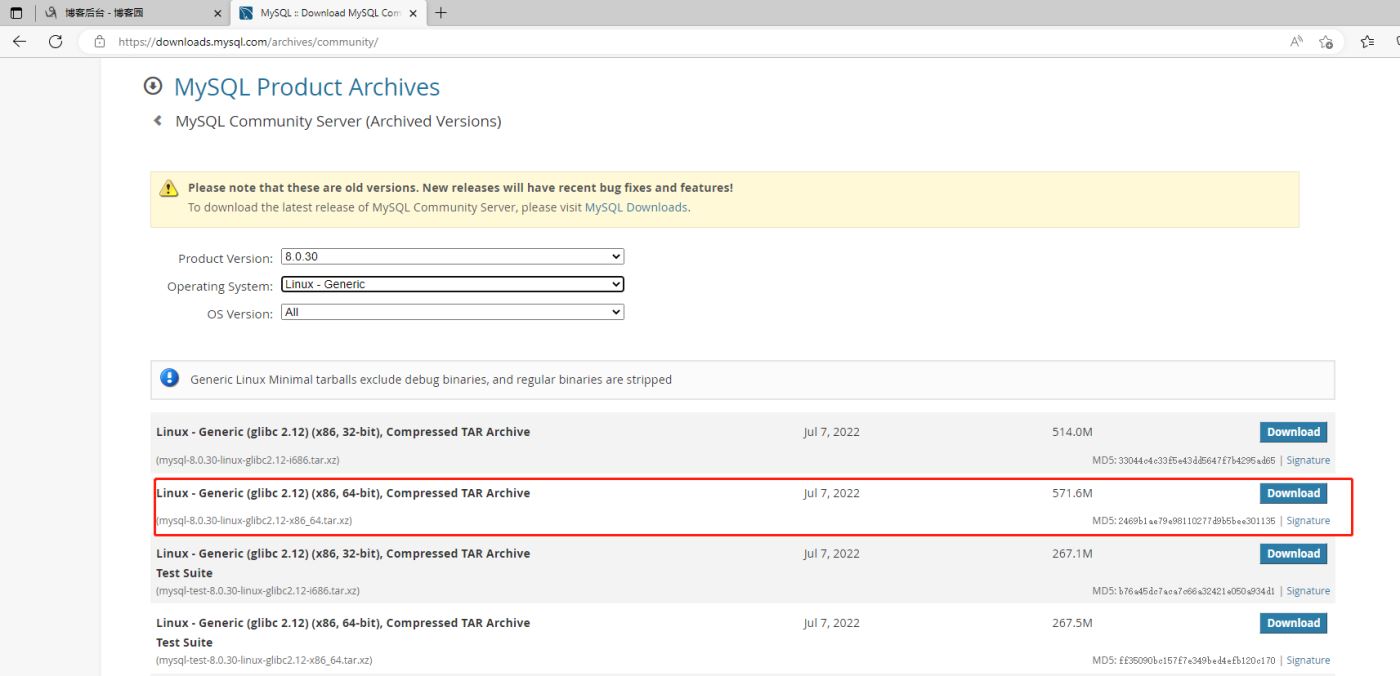
上传到服务器上,解压,然后改名,copy到想要的安装目录(/usr/local/)
目录计划:
安装目录:/usr/local/mysql
data 目录:/data/mysql/data/
日志位置:/data/mysql/mysql_error.err
xz -d tar xvf mysql-8.0.30-linux-glibc2.12-x86_64.tar.xz tar xvf mysql-8.0.30-linux-glibc2.12-x86_64.tar mv mysql-8.0.30-linux-glibc2.12-x86_64 mysql mv mysql /usr/local/
创建mysql用户和用户组
groupadd mysql useradd -r -g mysql -s /bin/false mysql
将安装目录所有者及所属组改为mysql ,并创建相关文件夹
cd /usr/local/
chown -R mysql:mysql /usr/local/mysql/
ll
mkdir -p /data/mysql/{data,backup,scripts,binlog}
ll /data/mysql/
chown -R mysql:mysql /data/mysql/
添加环境变量,并修改my.cnf配置文件
echo "export PATH=$PATH:/usr/local/mysql/bin" >> /etc/profile source /etc/profile vi /etc/my.cnf [mysqld] user=mysql port=3306 #basedir=/data/mysql datadir = /data/mysql/data/ default_authentication_plugin=mysql_native_password log_error=/data/mysql/mysql_error.err max_connections=10000 max_connect_errors=10 character-set-server=utf8mb4 default-storage-engine=INNODB default_authentication_plugin=mysql_native_password [mysql] default-character-set=utf8mb4
初始化mysql数据库
mysqld --initialize --user=mysql
/data/mysql/mysql_error.err里记录了 mysql初始密码

将mysql加入到服务,并设置开机自启,启动mysql
cp /usr/local/mysql/support-files/mysql.server /etc/init.d/mysqld chkconfig mysqld on systemctl start mysqld
连接mysql
遇到报错
[root@localhost mysql]# mysql -uroot -p mysql: error while loading shared libraries: libtinfo.so.5: cannot open shared object file: No such file or directory
解决方案:
[root@localhost mysql]# sudo ln -s /usr/lib64/libtinfo.so.6.1 /usr/lib64/libtinfo.so.5
再次连接SQL
[root@localhost mysql]# mysql -uroot -p Enter password: Welcome to the MySQL monitor. Commands end with ; or \g. Your MySQL connection id is 8 Server version: 8.0.30 Copyright (c) 2000, 2022, Oracle and/or its affiliates. Oracle is a registered trademark of Oracle Corporation and/or its affiliates. Other names may be trademarks of their respective owners. Type 'help;' or '\h' for help. Type '\c' to clear the current input statement. # 修改初始密码 mysql> alter user root@localhost identified by '111111'; Query OK, 0 rows affected (0.00 sec)
mysql> use mysql Reading table information for completion of table and column names You can turn off this feature to get a quicker startup with -A Database changed#设置远程连接 mysql> update user set host='%' where user='root'; Query OK, 1 row affected (0.00 sec) Rows matched: 1 Changed: 1 Warnings: 0 # 刷新权限 mysql> FLUSH PRIVILEGES; Query OK, 0 rows affected (0.00 sec) # 赋权限 mysql> grant all privileges on *.* to 'root'@'%' with grant option; Query OK, 0 rows affected (0.00 sec)#刷新权限 mysql> FLUSH PRIVILEGES; Query OK, 0 rows affected (0.00 sec) mysql> quit
#刷新权限
systemctl restart mysql or service mysql restart
重启服务且测试
systemctl restart mysqlorservice mysql restart
查看防火墙开放端口
firewall-cmd –list-all
在防火墙中将3306端口开放
firewall-cmd –zone=public –add-port=3306/tcp –permanent
firewall-cmd –reload
//–permanent为永久生效,没有此参数 服务器重启后配置失效
在Navicat上测试连接
重启linux后测试自启动(可选) reboot
测试mysql服务是否自启动
systemctl status mysql